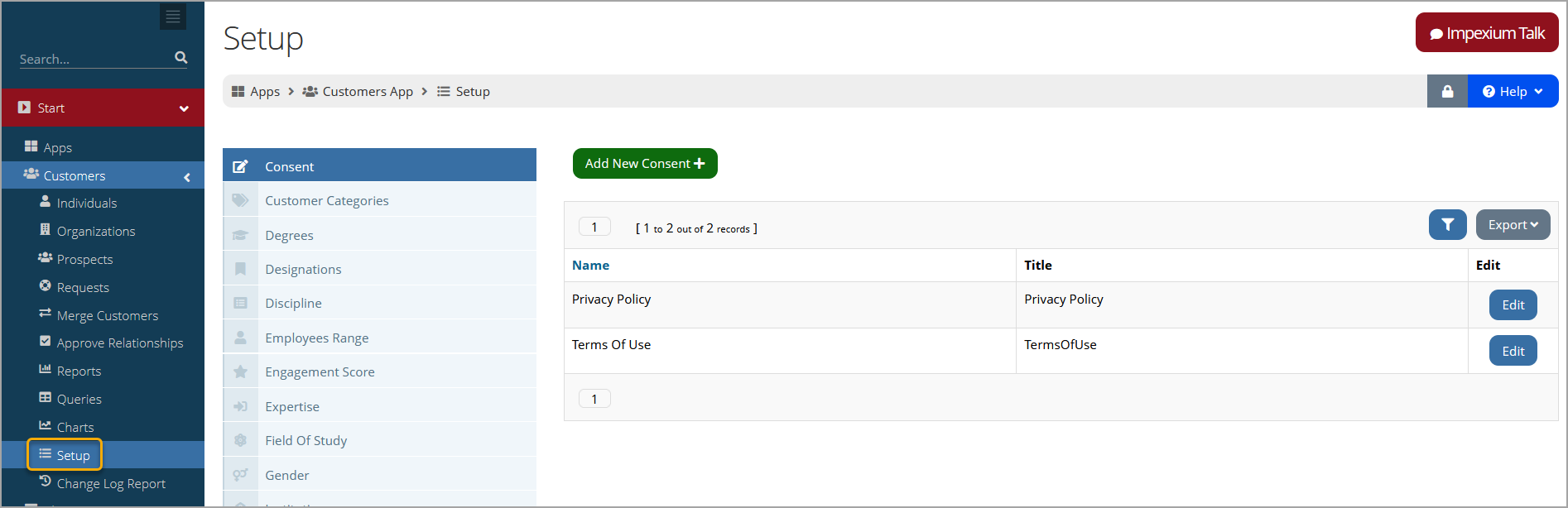Configuring Customers App Settings
Various settings available when working in Customer Records can be configured under the Customers App > Setup.
Settings configurable in this area include:
| Setting | Description | Appearance |
|---|---|---|
| Consent |
|
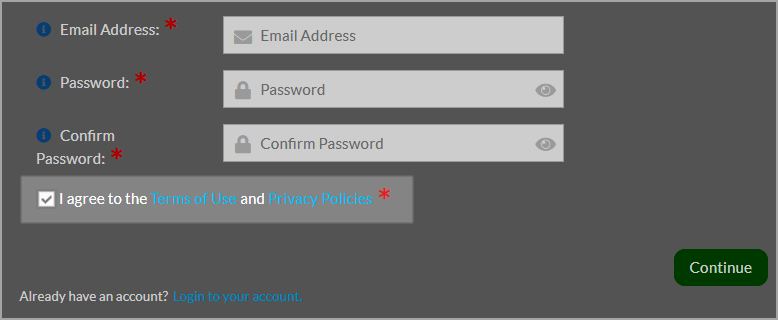
|
| Customer Categories |
These can be created for Individuals, Organizations, Committees, and event Guests. Categories created in Setup are accessible in the Customer Record under the Account tab > Additional Info menu option and in the Committee Record under the Details tab > Committee Info menu option. Event guest category type can be selected during the event registration process. Categories can be used in filtering queries and in creating prices. |
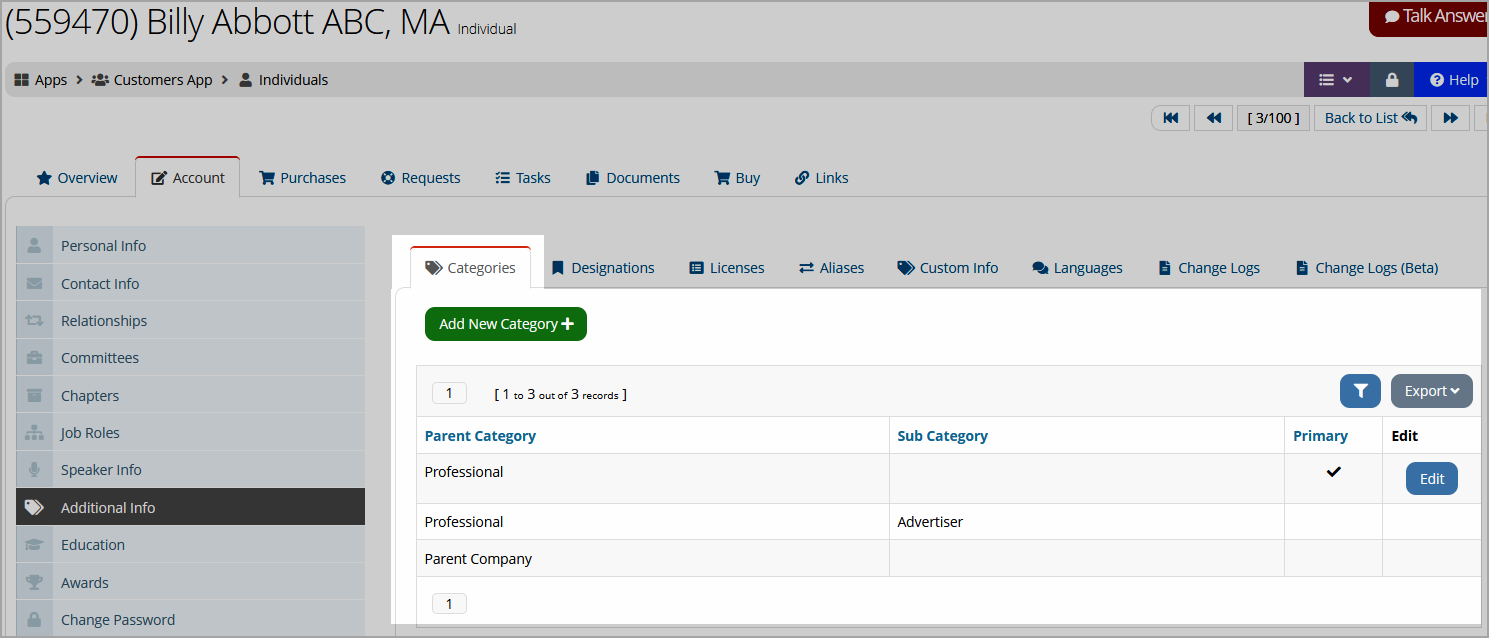
|
| Degrees | List the types of degrees you wish to have the option to associate with customer records. (Administrators can choose whether to use this as a lookup or free-text field via the configuration setting Education History Degrees. If the configuration setting is configured as free-text, the Degrees section will not appear in the settings list.) | 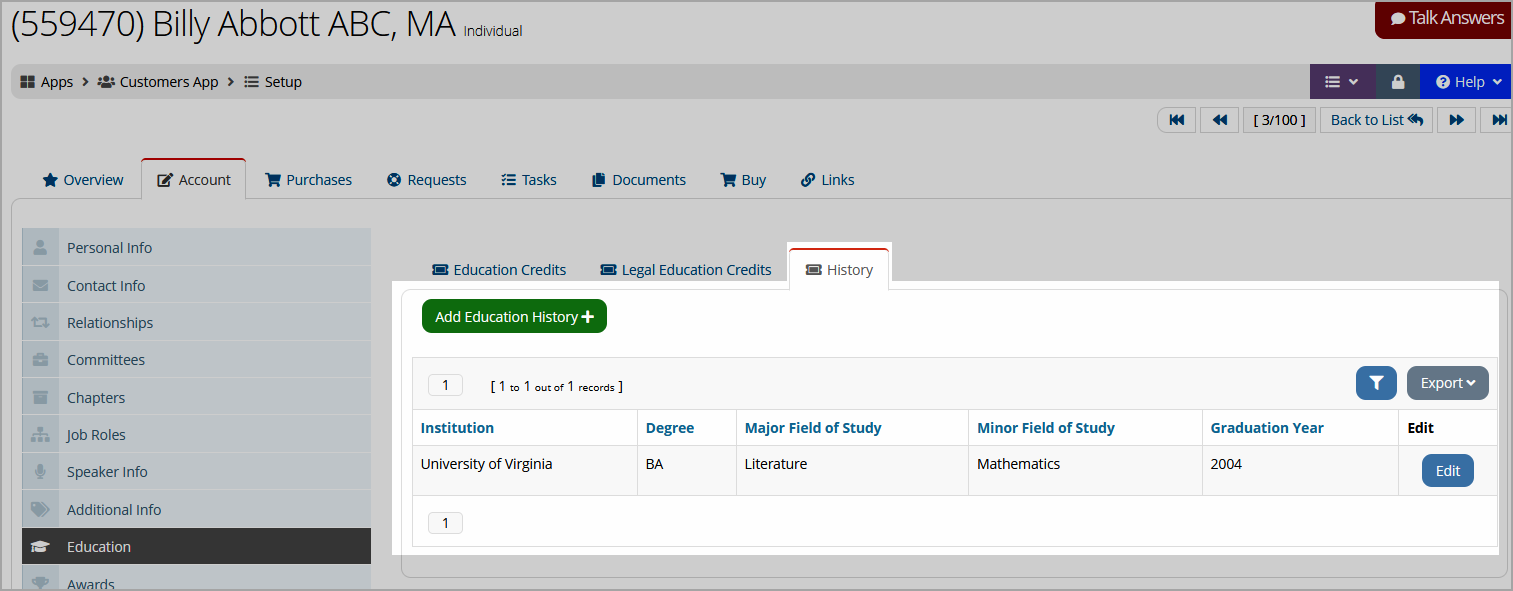
|
| Designations | Academic degrees and professional designations (such as "CFA") can be added here. Designations are accessible in the Individual Record under the Account tab > Additional Info. (See also: Setting up Designations.) | 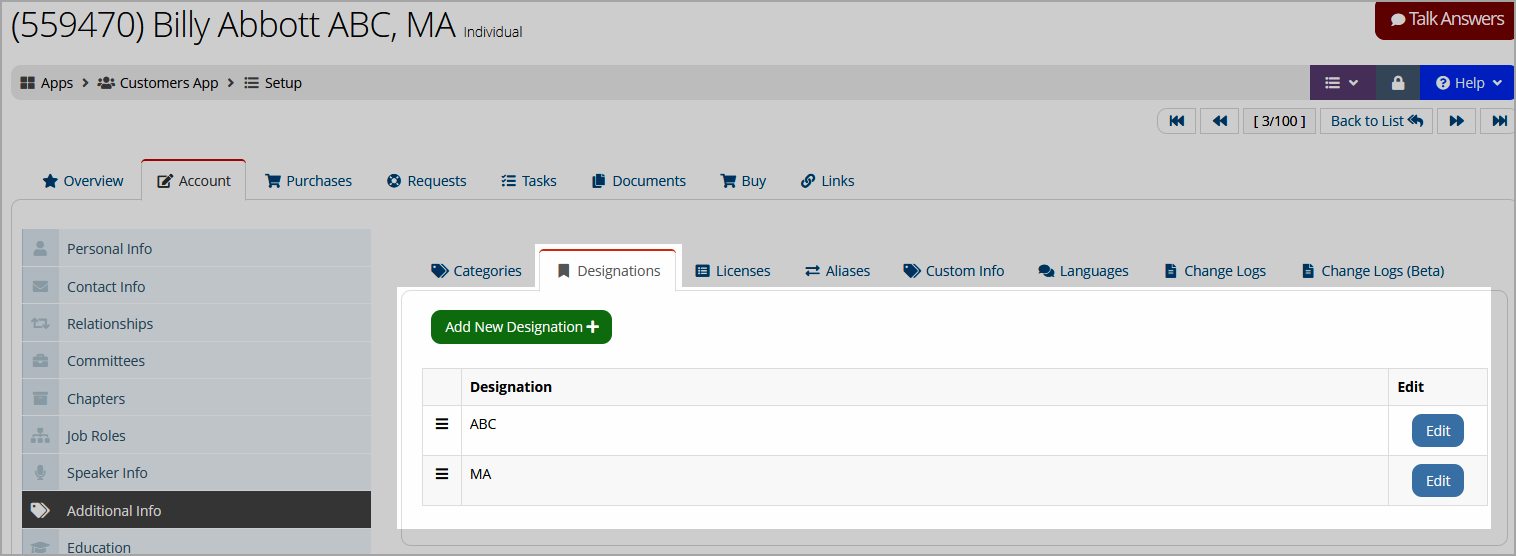
|
| Discipline | The discipline an individual is in. | 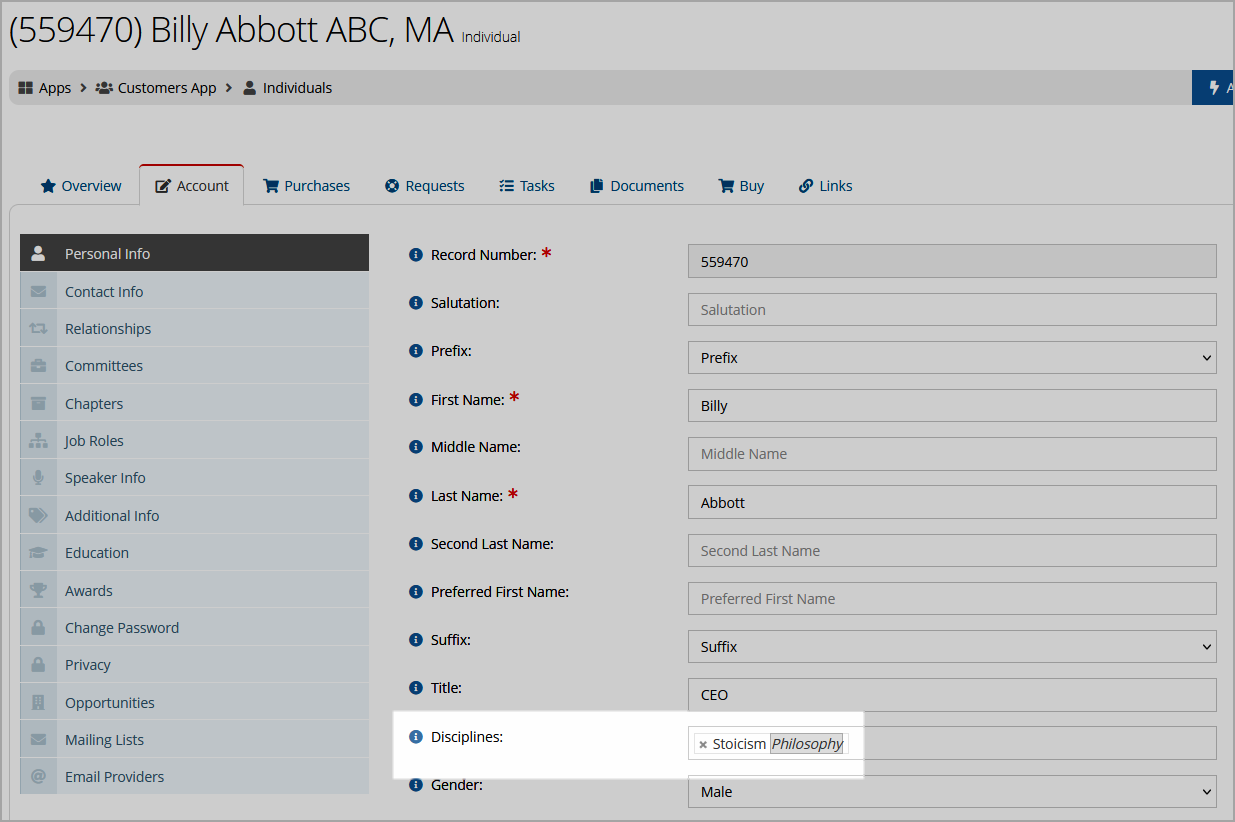
|
| Districts / Regions | Set up districts and regions which can either be manually selected or which can be set to auto-apply to customer records by ZIP code. | 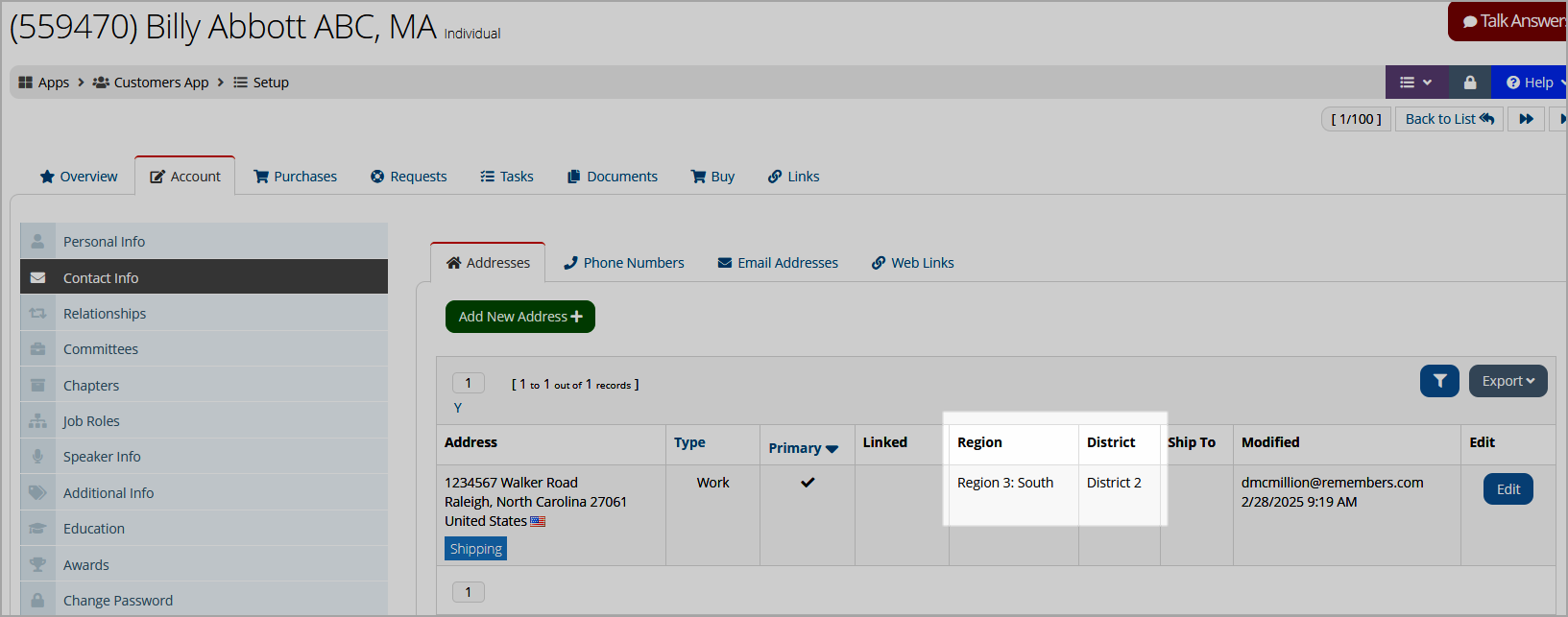
|
| Employees Range | Create a list of options to track the number of employees an organization has. | 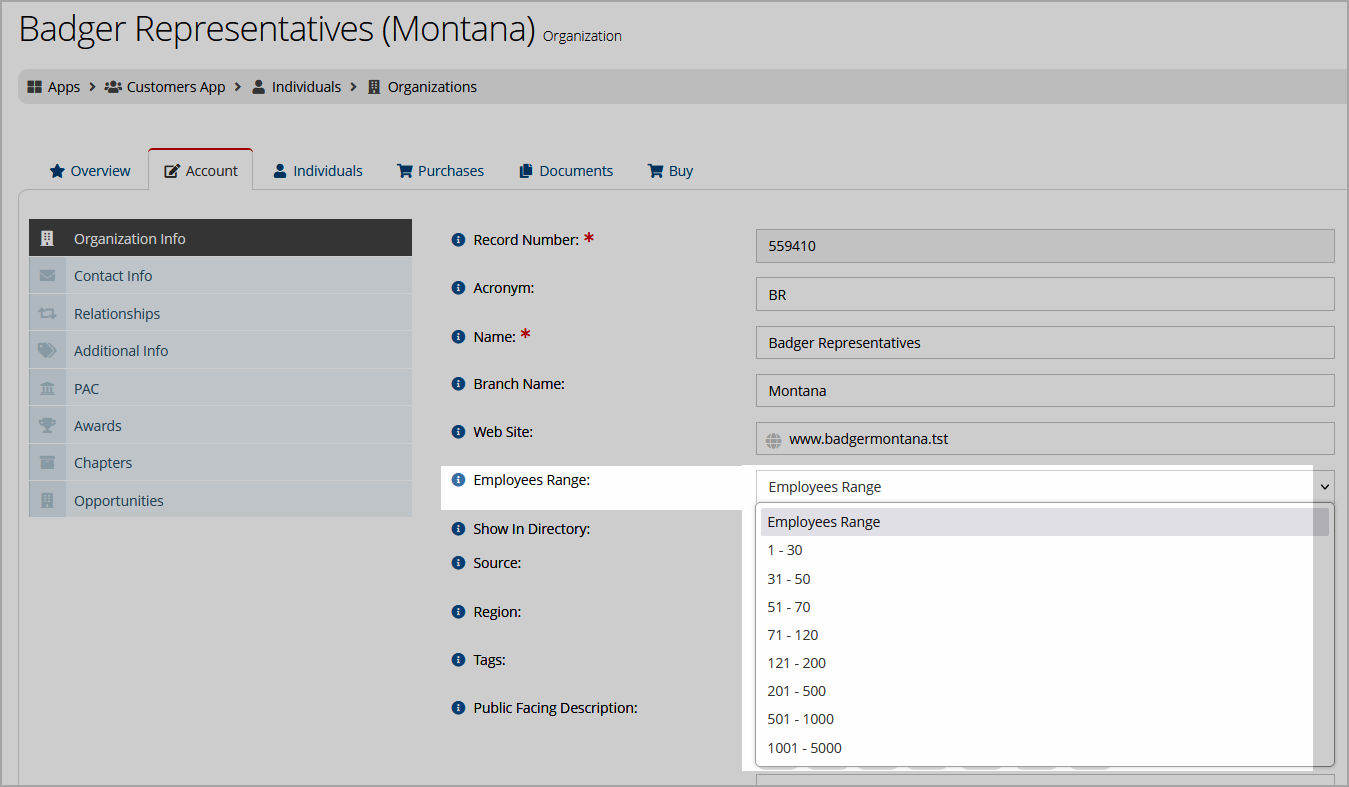
|
| Engagement Score | Create engagement score rules for use in tracking customer engagement. See also: Tracking Customer Engagement | 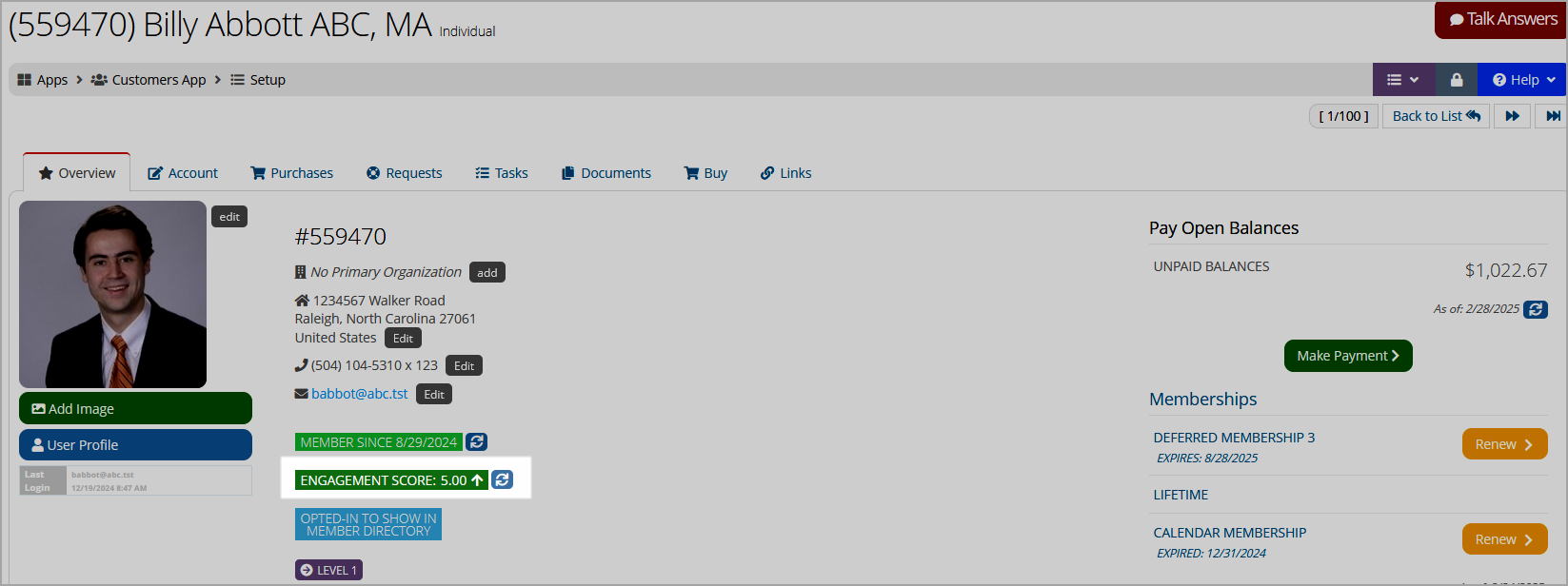
|
| Expertise | An individual's field of expertise. | 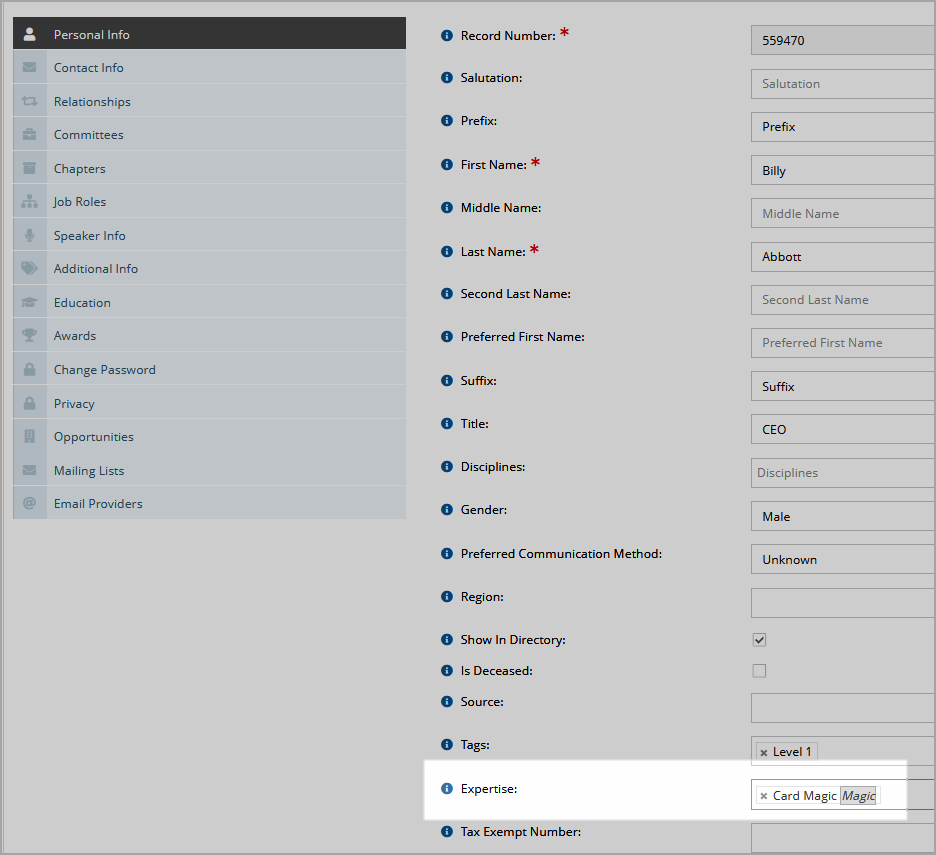
|
| Field of Study | The field of study in which an individual is invested. (Administrators can choose whether to use this as a lookup or free-text field via the Configuration App setting "Education History Field of Study." If set as free-text, this option will not appear in the settings list.) | 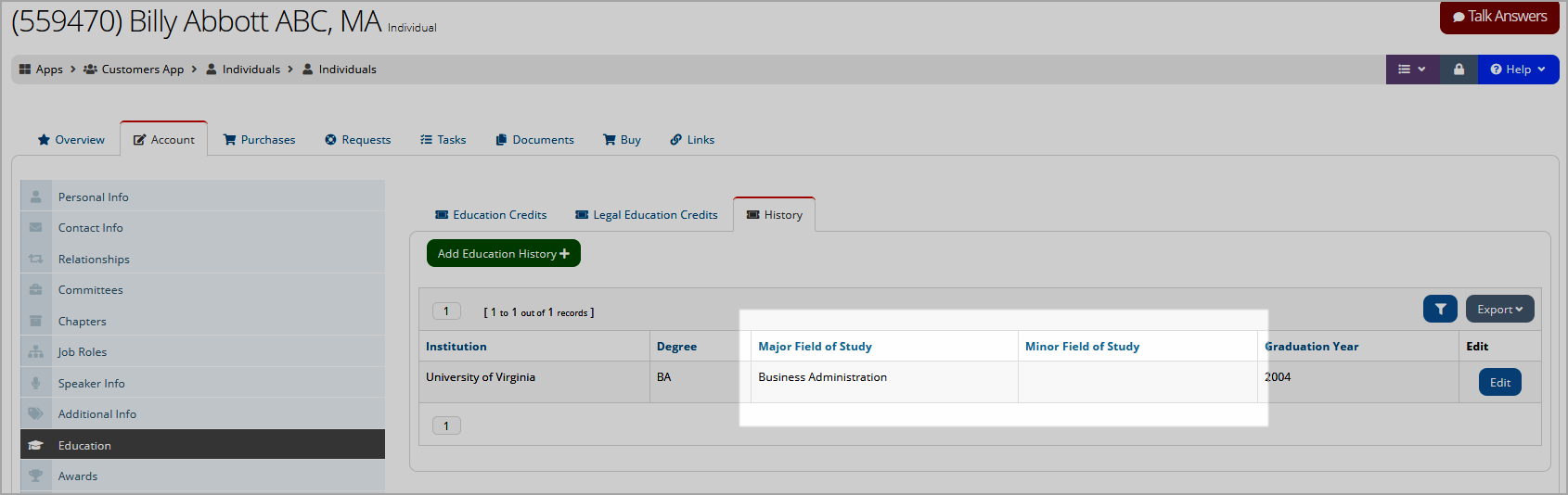
|
| Gender | Create a list of gender options (e.g., "male," "female," "non-binary") to be selectable in areas such as during the sign-up process and the My Profile page. | 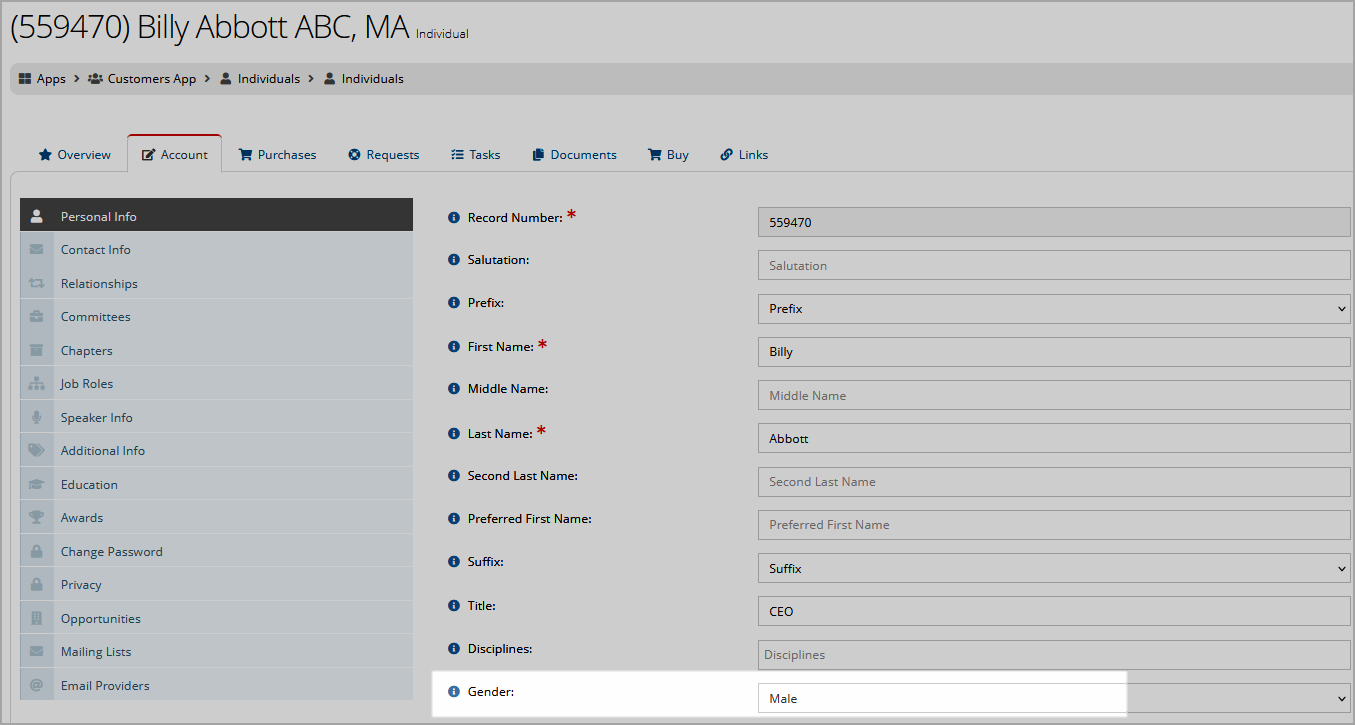
|
| Institutions | List institutions with which individuals may be associated. (Administrators can choose whether to use this as a look up or free-text field via the Configuration App setting "Education History Institution." If this is set as free-text, this option will not appear in the settings list.) | 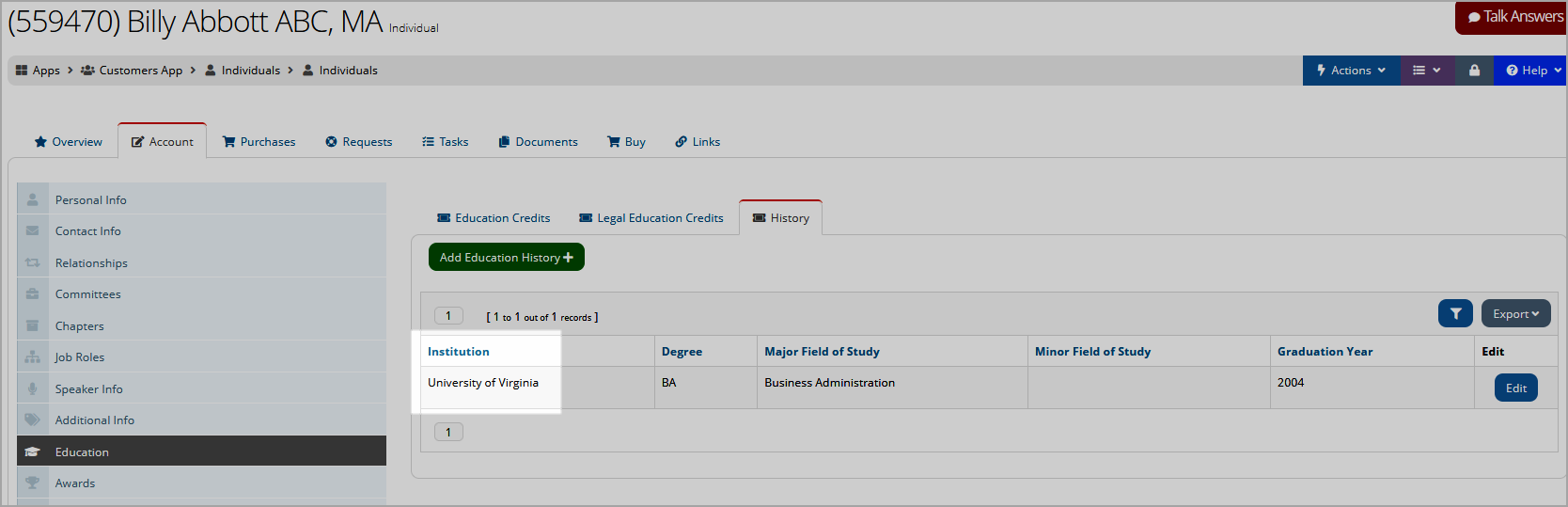
|
| Job Roles | Job roles describe the function of an individual in an organization (e.g., CEO, Manager). | 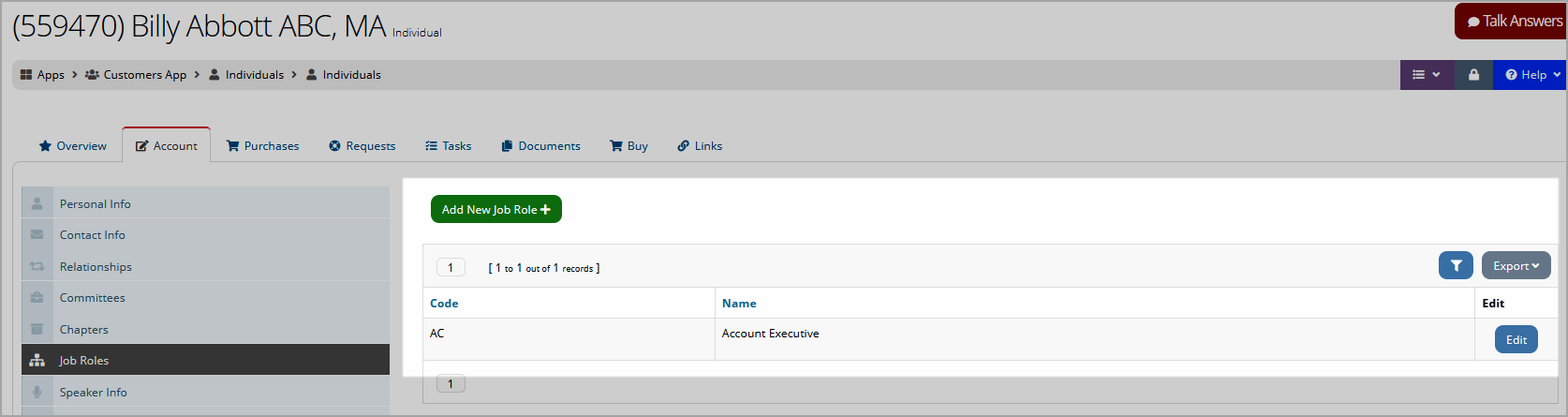
|
| License Types |
License Types:If your association tracks or assigns customer licenses, set up the list of license types here. See also: Setting Up and Applying Licenses to a Customer Record |
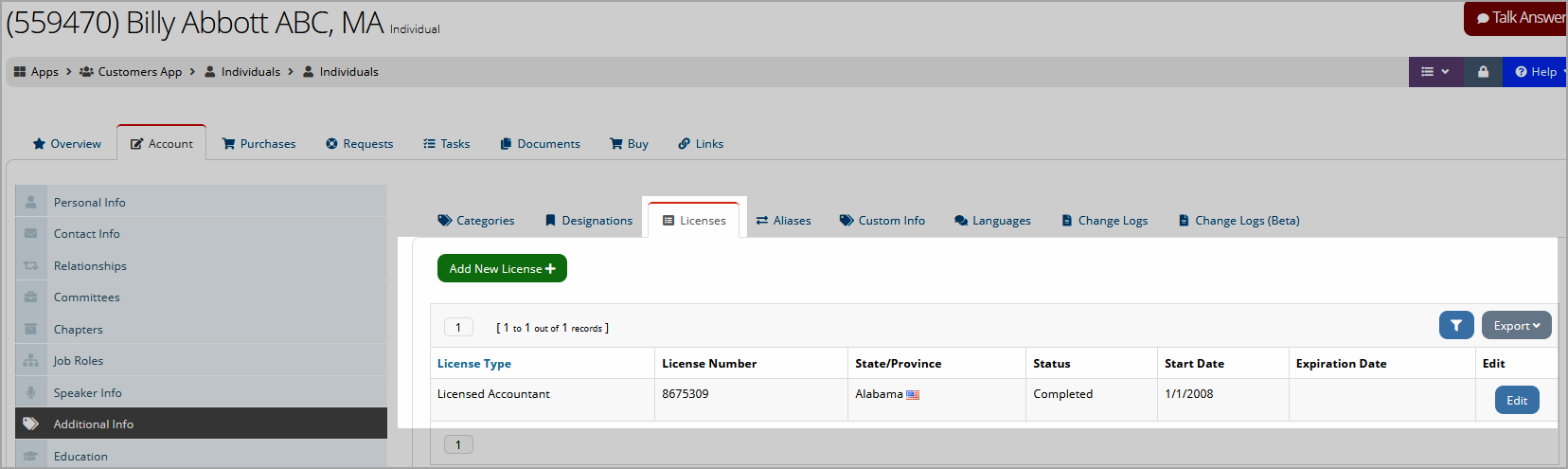
|
| Note Category | The option to create notes on records appears throughout the system. Create a list of note category types, selectable during note creation on various records such as Customer Records, orders, and invoices. | 
|
| Prefix | Prefixes on the names of individuals (e.g., "Ms.," "Mr.," "Dr."). Selectable when adding or managing an Individual Record. | 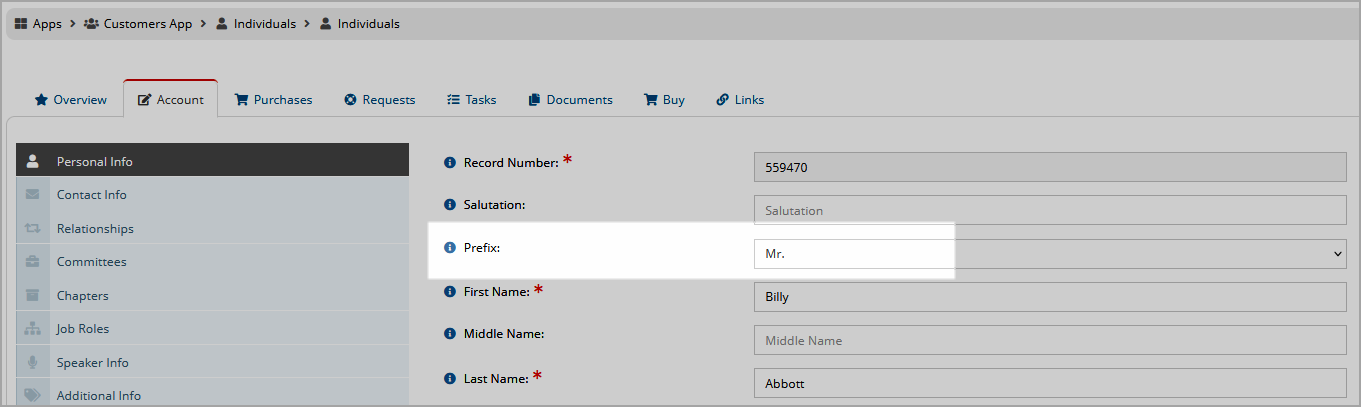
|
| Prospect Lists | Categorize prospects using prospect lists. Prospect lists created here are selectable under the Customers App > Prospects. | 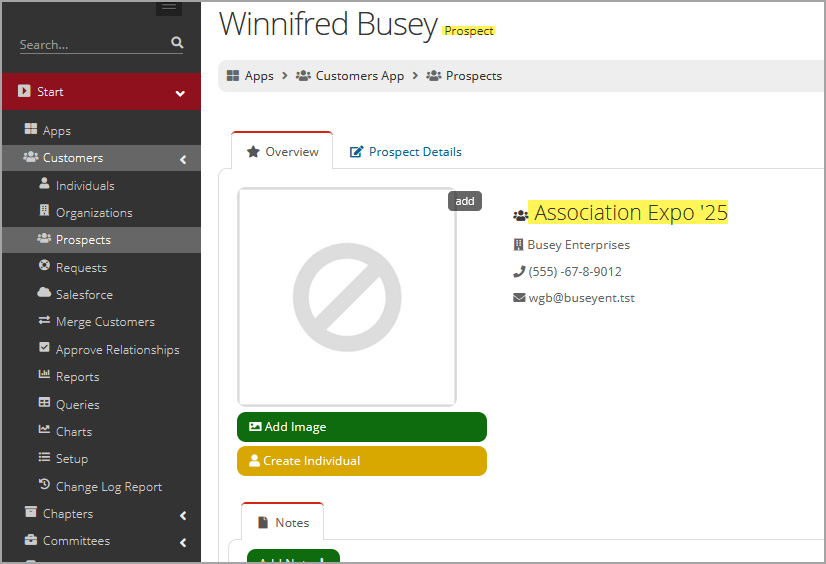
|
| Relationship Types |
Relationship types drive membership benefit flow down, as well as the level of access that non-staff users have to manage and purchase for their related organizations. See also: Creating Relationship Types. |
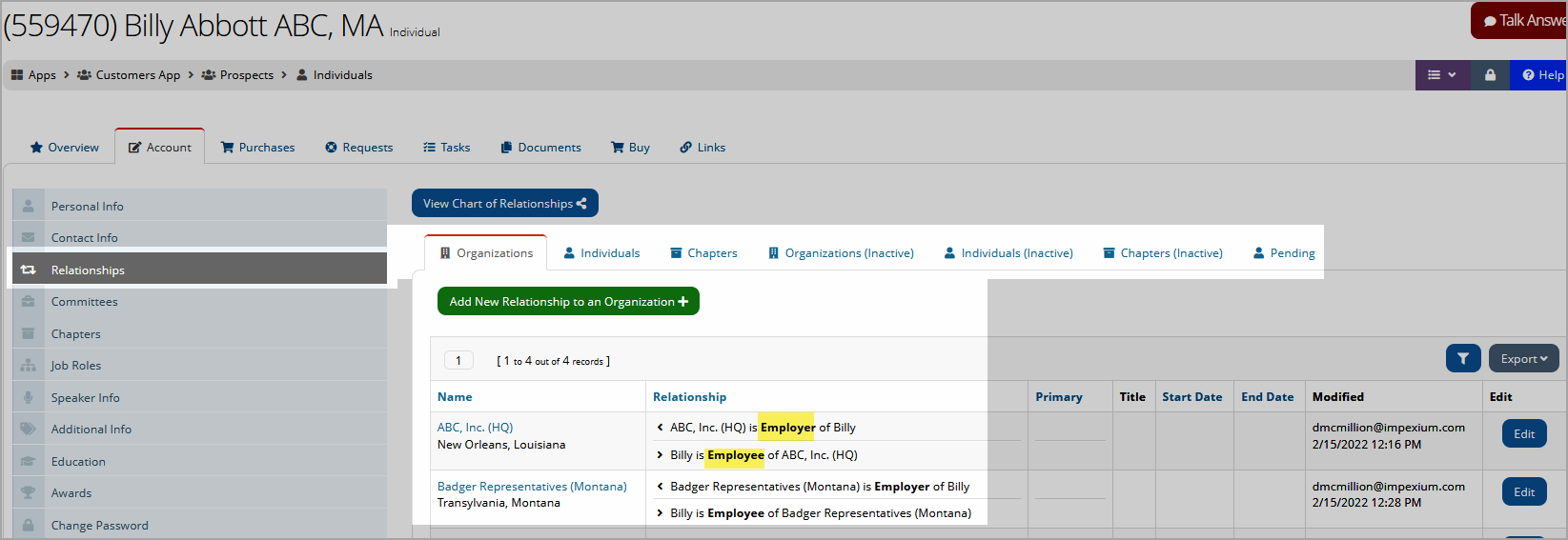
|
| Sales Region | Create a list of regions that can be manually assigned to customer records. | 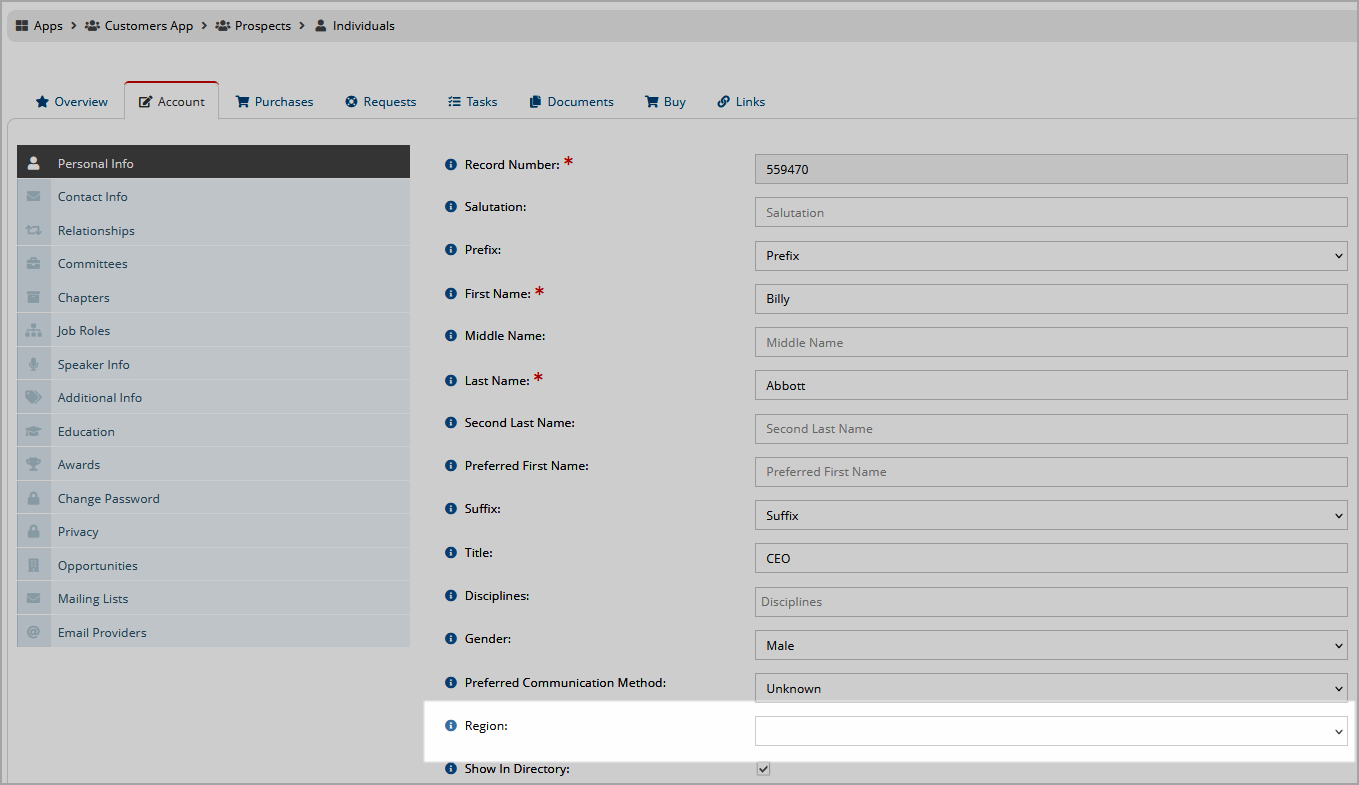
|
| Services | Track the types of services that organizations specialize in. | 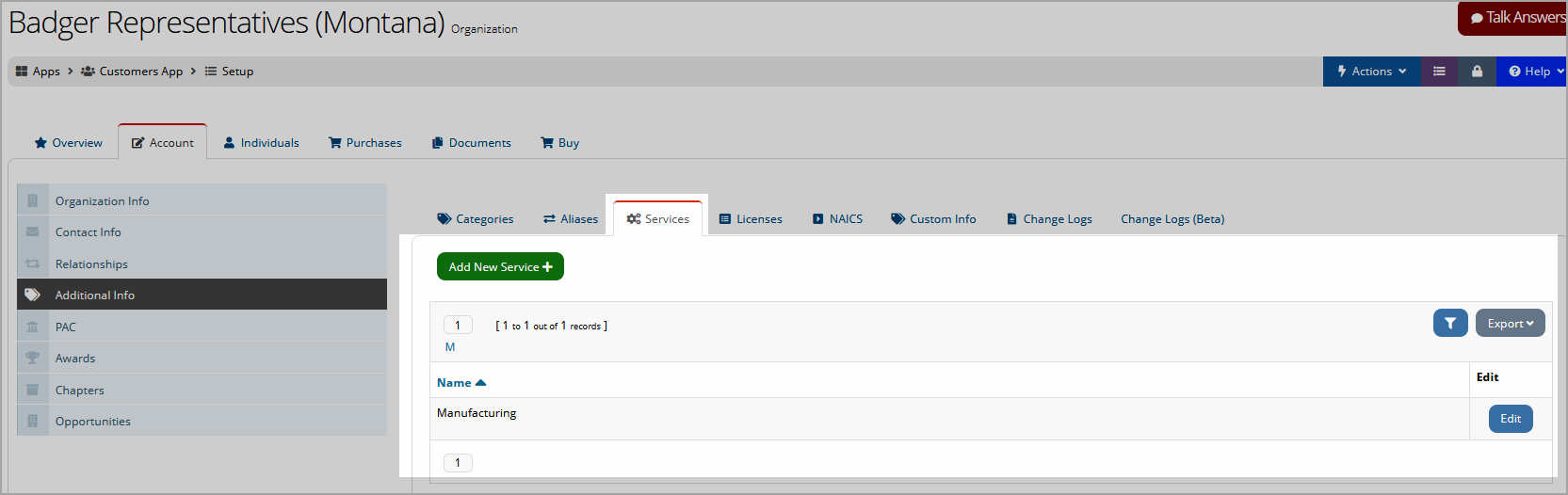
|
| Source Codes | Create source codes to indicate the source of the customer's record information. For example, whether it was collected from a social media site such as LinkedIn or from interaction with the customer at an event. A default source code can be set to auto-populate in this field. | 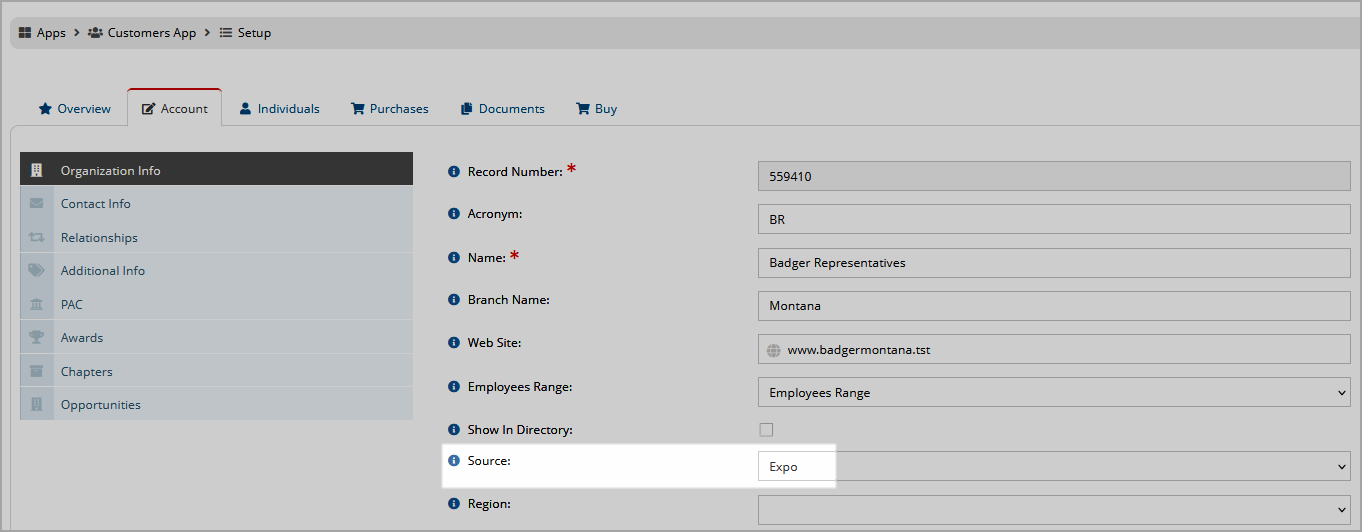
|
| Suffix | Suffixes on the names of individuals (e.g., "Jr.," "Sr.," "III"). Selectable when adding or managing an Individual Record. | |
| Tags |
Create tags by which records can be labeled. See also: Setting up Tags |
See also: Enabling Tax Exempt Number Field.